Linux 各系统的镜像 & 源
Alpine 的 Linux 命令
附上原作者链接,个人觉得基本需要的命令都有了,为防止链接失效,同时方便自己看,这里自己提取了作者的文章给自己作备份,同时也会补充一些自己用过的作者文章里找不到的命令。同时本人因为 PostmarketOS 入了 Alpine 的坑,所以作此记录。
一、Alpine Linux 开启 SSH 远程登陆
1. 简介:
最重要的一个服务了,远程登陆需要用它,文件传输需要用它,必备功能。不管你是在实体机上跑,虚拟机上跑,docker 里面跑,这个都是必须的。
2. 配置 root 远程登录
配置文件位置:/etc/ssh/sshd_config
配置文件选项:#PermitRootLogin prohibit-password
- 修改为:
PermitRootLogin yes
3. 配置命令
看不懂上面的,直接用下面这句。
sed -i "s/#PermitRootLogin.*/PermitRootLogin yes/g" /etc/ssh/sshd_config
4. 重置 root 密码
- 此方法适用 Linux 系统
# 完成上述步骤后输入:pawsswd root 进行重置root密码
passwd root
#然后输入两次自己想要设定的密码后就可以root登录了
5. 重启服务
改了配置可能不会直接生效,需要重启服务器或者服务。
#重启服务器:
sudo reboot
#重启服务:
sudo rc-service sshd restart
二、Alpine Linux 源管理
1. 简介
源这个概念在 Linux 早就存在了,其实就是类似于软件市场的存在,apple 在 iphone 上发扬光大了,并且自己管理安全的软件,使得 iphone 上软件兼容性等等问题得到改善,用户体验比较好,android 基于 Linux 核心开发,也有了软件市场,最著名的就是 google 市场,因为被墙,所以国内各个大软件厂商也都有了自己的市场。
每个市场(源)都有自己的服务器,Linux 默认的都是外国的服务器,我们访问比较慢,所以就有了镜像服务器放在国内,让我们访问快一些。管理源,就是增加镜像服务器。
而且,Linux 因为是大众维护更新代码,所以还区分了稳定版,测试版……各种版本的市场,这些都需要进行源管理。
2. 国内源简介
这几个都有 alpine 的源
清华大学:https://mirror.tuna.tsinghua.edu.cn/alpine/
阿里云:https://mirrors.aliyun.com/alpine/
中科大:http://mirrors.ustc.edu.cn/alpine/
还有一些没有 alpine 的
网易:http://mirrors.163.com/
3. 配置:
直接抄中科大的帮助:http://mirrors.ustc.edu.cn/help/alpine.html
一般情况下,将 /etc/apk/repositories 文件中 Alpine 默认的源地址 http://dl-cdn.alpinelinux.org/ 替换为 http://mirrors.ustc.edu.cn/ 即可。
可以使用如下命令:
sed -i 's/dl-cdn.alpinelinux.org/mirrors.ustc.edu.cn/g' /etc/apk/repositories
也可以直接编辑 /etc/apk/repositories 文件。以下是 v3.5 版本的参考配置:
https://mirrors.ustc.edu.cn/alpine/v3.5/main
https://mirrors.ustc.edu.cn/alpine/v3.5/community
也可以使用 latest-stable 指向最新的稳定版本:
https://mirrors.ustc.edu.cn/alpine/latest-stable/main
https://mirrors.ustc.edu.cn/alpine/latest-stable/community
更改完 /etc/apk/repositories 文件后请运行 apk update 更新索引以生效。
3. 我的配置:
打开 /etc/apk/repositories后发现,中科大的sed命令无效,因为默认的源不是dl-cdn
自己改一下吧
原:
#/media/cdrom/apks
http://ftp.halifax.rwth-aachen.de/alpine/v3.7/main
#http://ftp.halifax.rwth-aachen.de/alpine/v3.7/community
#http://ftp.halifax.rwth-aachen.de/alpine/edge/main
#http://ftp.halifax.rwth-aachen.de/alpine/edge/community
#http://ftp.halifax.rwth-aachen.de/alpine/edge/testing
http://mirror.yandex.ru/mirrors/alpine/v3.7/main
#http://mirror.yandex.ru/mirrors/alpine/v3.7/community
#http://mirror.yandex.ru/mirrors/alpine/edge/main
#http://mirror.yandex.ru/mirrors/alpine/edge/community
#http://mirror.yandex.ru/mirrors/alpine/edge/testing
改为:
http://mirrors.ustc.edu.cn/alpine/v3.7/main
http://mirrors.ustc.edu.cn/alpine/v3.7/community
http://mirrors.ustc.edu.cn/alpine/edge/main
http://mirrors.ustc.edu.cn/alpine/edge/community
http://mirrors.ustc.edu.cn/alpine/edge/testing
也可以复制下面这组命令,一次执行
echo http://mirrors.ustc.edu.cn/alpine/v3.7/main >/etc/apk/repositories
echo http://mirrors.ustc.edu.cn/alpine/v3.7/community >>/etc/apk/repositories
echo http://mirrors.ustc.edu.cn/alpine/edge/main >>/etc/apk/repositories
echo http://mirrors.ustc.edu.cn/alpine/edge/community >>/etc/apk/repositories
echo http://mirrors.ustc.edu.cn/alpine/edge/testing >>/etc/apk/repositories
或者
echo 'http://mirrors.ustc.edu.cn/alpine/v3.7/main
http://mirrors.ustc.edu.cn/alpine/v3.7/community
http://mirrors.ustc.edu.cn/alpine/edge/main
http://mirrors.ustc.edu.cn/alpine/edge/community
http://mirrors.ustc.edu.cn/alpine/edge/testing' >/etc/apk/repositories
三、Alpine Linux 包管理
1. 简介
Alpine 使用 apk 进行包管理,下面介绍常用命令
2. 更新 apk 镜像源
apk update #更新最新镜像源列表
3. 查找软件包
apk search #查找所要可用软件包
apk search -v #查找所要可用软件包及其描述内容
apk search -v 'acf*' #通过软件包名称查找软件包
apk search -v -d 'docker' #通过描述文件查找特定的软件包
4. 安装软件
apk add 软件包名 #安装一个软件
apk add 软件1名 软件2名 vim #安装多个软件
apk add --no-cache mysql-client #不使用本地镜像源缓存,相当于先执行update,再执行add
5. 查看软件包信息
apk info #列出所有已安装的软件包
apk info -a 软件包名 #显示完整的软件包信息
apk info --who-owns /sbin/lbu #显示指定文件属于的包
6. 升级软件
apk upgrade #升级所有软件
apk upgrade 软件包名 #升级指定软件
apk upgrade 软件1名 软件2名 vim #升级多个软件
apk add --upgrade 软件包名 #指定升级部分软件包
7. 卸载 | 删除软件
apk del 软件包名 #删除一个软件
四、Alpine Linux 服务管理
1. 简介
alpine 没有使用 fedora 的 systemctl 来进行服务管理,使用的是 rc 系列命令
2. 增加 | 删除服务
rc-update:主要用于不同运行级增加或者删除服务
alpine:~# rc-update --help
Usage: rc-update [options] add <service> [<runlevel>...]
or: rc-update [options] del <service> [<runlevel>...]
or: rc-update [options] [show [<runlevel>...]]
Options: [ asuChqVv ]
-a, --all Process all runlevels
-s, --stack Stack a runlevel instead of a service
-u, --update Force an update of the dependency tree
-h, --help Display this help output
-C, --nocolor Disable color output
-V, --version Display software version
-v, --verbose Run verbosely
-q, --quiet Run quietly (repeat to suppress errors)
3. 查看软件运行的服务状态
rc-status:主要用于运行级的状态管理
alpine:~# rc-status --help
Usage: rc-status [options] <runlevel>...
or: rc-status [options] [-a | -c | -l | -m | -r | -s | -u]
Options: [ aclmrsuChqVv ]
-a, --all Show services from all run levels
-c, --crashed Show crashed services
-l, --list Show list of run levels
-m, --manual Show manually started services
-r, --runlevel Show the name of the current runlevel
-s, --servicelist Show service list
-u, --unused Show services not assigned to any runlevel
-h, --help Display this help output
-C, --nocolor Disable color output
-V, --version Display software version
-v, --verbose Run verbosely
-q, --quiet Run quietly (repeat to suppress errors)
4. 管理软件的服务状态
rc-service:主用于管理服务的状态
alpine:~# rc-service --help
Usage: rc-service [options] [-i] <service> <cmd>...
or: rc-service [options] -e <service>
or: rc-service [options] -l
or: rc-service [options] -r <service>
Options: [ ce:ilr:INChqVv ]
-e, --exists <arg> tests if the service exists or not
-c, --ifcrashed if the service is crashed then run the command
-i, --ifexists if the service exists then run the command
-I, --ifinactive if the service is inactive then run the command
-N, --ifnotstarted if the service is not started then run the command
-l, --list list all available services
-r, --resolve <arg> resolve the service name to an init script
-h, --help Display this help output
-C, --nocolor Disable color output
-V, --version Display software version
-v, --verbose Run verbosely
-q, --quiet Run quietly (repeat to suppress errors)
5. 管理不同的运行级
openrc:主要用于管理不同的运行级。
alpine:~# openrc --help
Usage: openrc [options] [<runlevel>]
Options: [ a:no:s:SChqVv ]
-n, --no-stop do not stop any services
-o, --override <arg> override the next runlevel to change into
when leaving single user or boot runlevels
-s, --service <arg> runs the service specified with the rest
of the arguments
-S, --sys output the RC system type, if any
-h, --help Display this help output
-C, --nocolor Disable color output
-V, --version Display software version
-v, --verbose Run verbosely
-q, --quiet Run quietly (repeat to suppress errors)
6. 我常用的 RC 系列命令
# 1.增加服务到系统启动时运行,下例为docker
rc-update add docker boot
# 2.重启网络服务
rc-service networking restart
# 3.列出所有服务
rc-status -a
五、关机重启
sudo reboot #重启系统
sudo poweroff #关机
六、防火墙
Alpine 默认使用 iptables 作为防火墙的管理工具,iptables 也是用于配置 Linux 系统中的防火墙规则的命令行工具。其命令格式和常用参数的意思如下
iptables [选项] <链名> (规则规范)
# 常用选项
-A:添加规则到指定链的末尾。
-D:从指定链中删除规则。
-I:插入规则到指定链的开头。
-L:列出指定链的规则。
-F:清除指定链中的所有规则。
-P:设置指定链的默认策略。
-s:指定源IP地址/网络。
-d:指定目标IP地址/网络。
-p:指定协议。
-j:指定要执行的动作(ACCEPT、DROP、REJECT等)。
# 常用链名:
INPUT:用于处理进入本机的数据包。
OUTPUT:用于处理从本机发出的数据包。
FORWARD:用于处理经过本机转发的数据包。
PREROUTING:用于在数据包路由之前进行处理。
POSTROUTING:用于在数据包路由之后进行处理。
# 规则规范
-i:指定输入接口。
-o:指定输出接口。
--dport:指定目标端口。
--sport:指定源端口。
-m state --state:指定匹配数据包的状态。
-j:指定要执行的动作,如ACCEPT、DROP、REJECT等。
1. 查看规则
iptabels -L -n -v --line-numbers
-L:列出规则-n:显示 IP 而非域名- `-v:显示详细信息
--line-numbers:显示规则序号
2. 清空规则
iptables -F # 清空所有的防火墙规则
iptables -X # 删除用户自定义的空链
iptables -Z # 重置计数器
- 用于重置防火墙配置
3. 规则配置
iptables -A INPUT -p tcp --dport 指定端口号 -j ACCEPT # 允许指定端口号进站
iptables -A INPUT -p tcp --dport 指定端口号 -j DROP # 拒绝指定端口号进站
iptables -P INPUT DROP # 默认拒绝所有入站
iptables -P FORWARD DROP # 配置默认的不允许转发
iptables -P OUTPUT ACCEPT # 默认允许所有出站
iptables -A INPUT -p icmp --icmp-type 8 -j ACCEPT # 允许被ping
# 允许端口范围
iptables -A INPUT -p tcp --dport 端口1:端口2 -j ACCEPT
# Eg:iptables -A INPUT -p tcp --dport 20:300 -j ACCEPT
# 允许多端口
iptables -A INPUT -p tcp -m multiport --dports 端口1,端口2,... -j ACCEPT
# Eg:iptables -A INPUT -p tcp -m multiport --dports 80,443 -j ACCEPT
-m multiport:支持多端口
# 允许本地回环:配置两条规则
iptables -A INPUT -i lo -j ACCEPT
iptables -A OUTPUT -o lo -j ACCEPT
4. 删除端口
# 删除某一条ip的特定端口
iptables -A INPUT -p tcp --dport 特定端口 -s IP地址 -j DROP
# Eg:iptables -A INPUT -p tcp --dport 80 -s 192.168.0.110 -j DROP
# 删除某一条IP的全部端口,等于禁止该IP连接
iptables -A INPUT -s IP地址 -j DROP
# iptables -A INPUT -s 192.168.0.110 -j DROP
其他玩法命令
Debian 的 Linux 命令
其他玩法命令
1. 开机自动息屏
最近使用的 mobian11 mini 系统因为开机后不会自动息屏,感觉有点耗电和看着不舒服,所以写了个开机后就自动息屏的服务文件,实现息屏自由。
1.1 创建亮度控制脚本
sudo vi /usr/local/bin/brightness_control.sh
按 I 进入编辑模式,复制粘贴下面的脚本,中文可删除
#!/bin/bash
# /usr/local/bin/brightness_control.sh
# 等待网络连接(最多30秒),连接网络后执行息屏
for i in {1..30}; do
if ping -c1 8.8.8.8 &>/dev/null; then
break
fi
sleep 1
done
# 设置屏幕亮度为0(需要root权限)
echo 0 | sudo tee /sys/class/backlight/*/brightness >/dev/null
** 完成后,按 **ESC 进入可视化模式后输入 :wq 保存并退出,遇到特殊情况不能退出的则按 ESC 后输入 :q! 强制退出
1.2 脚本授权
sudo chmod +x /usr/local/bin/brightness_control.sh
调整屏幕亮度的命令,经过测试,mobian11 的屏幕亮度值的可调节范围是(0 - 255)
调整屏幕亮度命令:sudo echo 屏幕亮度值 > /sys/class/backlight/*/brightness
1.3 创建息屏 (ANB) 服务文件
sudo vi /etc/systemd/system/ANB.service
1.4 写入文件配置
# /usr/local/bin/brightness_control.sh
# /etc/systemd/system/ANB.service
[Unit]
Description=Automatic No Brightness Service
# 在网络服务启动后再运行
After=network-online.target
Requires=network-online.target
[Service]
# Type=oneshot:表明该服务执行单次任务后退出
# Type=simple:后台持续运行
Type=simple
ExecStart=/usr/local/bin/brightness_control.sh
# User = 你的用户名
User=root
Environment=DISPLAY=:0
[Install]
WantedBy=multi-user.target
1.5 重载配置
sudo systemctl daemon-reload
1.6 启用服务:
# 启动服务并设置为开机自启动
sudo systemctl enable ANB --now ANB
1.7 查看日志
journalctl -u ANB -f
1.8 重启验证
reboot
2.Linux 系统时间校准
在使用 Linux 系统的时候最近查看日志时发现日志显示的时间总是跟我现实时间有很大的出入,查看的实时日志显示的老是昨天的时间,就感到很疑惑,去看了下 Linux 的系统时间的时区,发现是 Time zone:Etc/UTC 果然不对劲。特此,记录一个校准 Linux 系统时间的方法。
2.1 查看当前时间和时区
date # CST才是表示中国标准时间,UTC是全球基准时间

各大时区表
| 缩写 | 全称 | UTC 偏移 | 主要适用地区 |
|---|---|---|---|
UTC |
协调世界时 |
±0 |
全球基准时间 |
GMT |
格林尼治标准时间 |
±0 |
英国及原英联邦国家 |
CST |
中国标准时间 |
+8 |
中国大陆 |
PST |
太平洋标准时间 |
-8 |
美国西海岸、加拿大西海岸 |
PDT |
太平洋夏令时 |
-7 |
同 PST 地区(夏令时) |
EST |
东部标准时间 |
-5 |
美国东海岸、加拿大东部 |
EDT |
东部夏令时 |
-4 |
同 EST 地区(夏令时 |
CET |
中欧时间 |
+1 |
德国、法国、意大利等 |
JST |
日本标准时间 |
+9 |
日本全境 |
AEST |
澳大利亚东部标准时间 |
+10 |
悉尼、墨尔本 |
HST |
夏威夷标准时间 |
-10 |
夏威夷群岛 |
AKST |
阿拉斯加标准时间 |
-9 |
美国阿拉斯加 |
MSK |
莫斯科时间 |
+3 |
俄罗斯西部 |
WAT |
西非时间 |
+1 |
尼日利亚、安哥拉等国 |
2.2 检查详细时区配置
timedatectl status
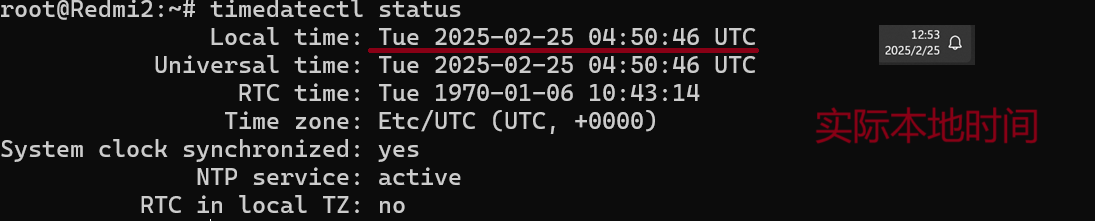
我的本地时间对不上 Linux 的系统时间
2.3 验证时区文件链接
ls -l /etc/localtime

指向确实不对
2.4 修改时区为内地时间
# timedatectl 适用于支持 systemd 的系统,直接设置时区
sudo timedatectl set-timezone Asia/Shanghai
# 适用于无 timedatectl 的旧系统:
sudo cp /usr/share/zoneinfo/Asia/Shanghai /etc/localtime
修改完成后看看 Local time,跟自己实际本地时间对的上
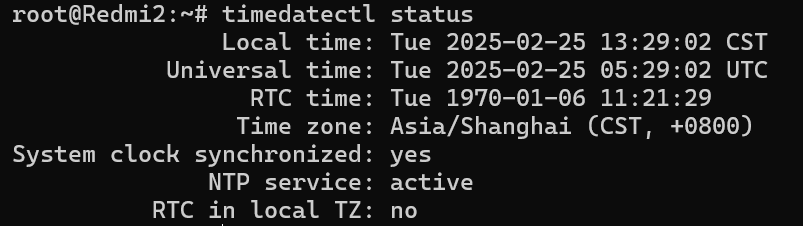
2.5 更新硬件时钟(RTC:Real Time Clock)
同步系统时间到硬件时钟,避免重启后失效
sudo hwclock --systohc # 将系统时间(Local time)写入硬件时钟(RTC time)进行同步

写入失败,这是咋回事呢?
2.6 检查 RTC 设备是否存在
# 查看RTC设备节点
ls /dev/rtc* # 正常应显示 /dev/rtc0、/dev/rtc 等

# 检查RTC驱动是否加载
dmesg | grep rtc # 查看内核日志中RTC初始化信息

目前我看不出什么问题啊。
# 检查RTC时间读取
sudo hwclock --show --rtc=/dev/rtc0 # 指定设备路径
# 查看RTC详细信息
cat /proc/driver/rtc # 确认RTC状态及时间值
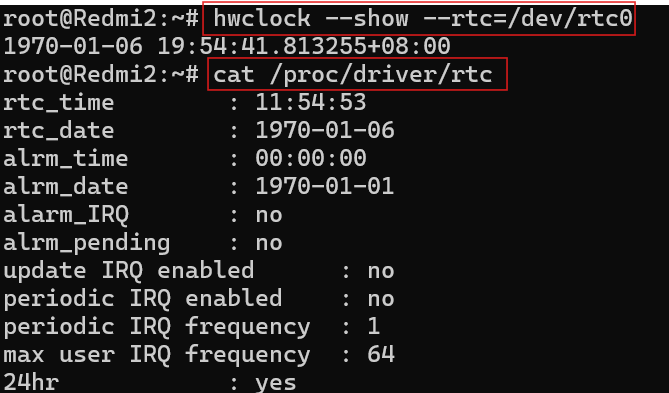
算了,没办法了,就这样吧,顺便列一些 hwclock 区的常用命令
sudo hwclock --show # 显示硬件时钟(RTC)的当前时间
sudo hwclock --set --date="2025-03-15 12:00:00" # 手动设置硬件时钟的时间
sudo hwclock --systohc # 将当前系统时间写入硬件时钟
sudo hwclock --hctosys # 将硬件时钟时间同步到系统时间
sudo hwclock --show --debug # 显示命令执行时的详细调试信息
sudo hwclock --directisa --show # 强制直接读取RTC
sudo hwclock --rtc=/dev/rtc1 # 系统存在多个RTC设备时使用时,指定要操作的RTC设备路径(如 /dev/rtc1)
hwclock --help
Usage:
hwclock [function] [option...]
Time clocks utility.
Functions:
-r, --show display the RTC time
--get display drift corrected RTC time
--set set the RTC according to --date
-s, --hctosys set the system time from the RTC
-w, --systohc set the RTC from the system time
--systz send timescale configurations to the kernel
-a, --adjust adjust the RTC to account for systematic drift
--predict predict the drifted RTC time according to --date
Options:
-u, --utc the RTC timescale is UTC
-l, --localtime the RTC timescale is Local
-f, --rtc <file> use an alternate file to /dev/rtc0
--directisa use the ISA bus instead of /dev/rtc0 access
--date <time> date/time input for --set and --predict
--delay <sec> delay used when set new RTC time
--update-drift update the RTC drift factor
--noadjfile do not use /etc/adjtime
--adjfile <file> use an alternate file to /etc/adjtime
--test dry run; implies --verbose
-v, --verbose display more details
-h, --help display this help
-V, --version display version
%20(2).png)
.png)

.png)
评论区